Appointment messages are now easily accessible from anywhere, anytime, on any device. If you don’t see this new feature immediately, you will receive it the next time your Kitomba is running and it updates to the latest version.
Kitomba 1 Appointment Messages lets you view all of your appointment messages from Kitomba 1, and gives you the freedom to send messages to clients whenever and wherever you need to. It’s now simple to send a message to a client when a staff member calls in sick, or double check that your client has confirmed their appointment.
How does it work?
1. When you click on your client’s appointment in the Kitomba 1 Appointment Book, you’ll notice a new “Messages” button in the sidebar.
2. When you click this button, any messages associated with the selected appointment will be shown in the pop up window, and you’ll also be able to send messages to your client right from Kitomba 1!
3. The full history of all your client’s messages can also be viewed on their client card in Kitomba.
Important note:
- To see messages in Kitomba 1, Kitomba will need to be running. Setting up a daily autostart for your Kitomba on your Windows or Mac is a great way to do this and ensure your messages are always up to date and client replies are received, even during the weekend and when you’re closed.
- Automatic appointment reminder messages are still sent from Kitomba, but you will now have visibility of them in Kitomba 1.
Who can send messages from Kitomba 1?
Access to messaging in Kitomba 1 is determined by your Kitomba 1 access levels for appointments and clients.
- Staff that are only allowed to “View the Appointment Book”, will only be able to view messages.
- Staff that are also able to “Make and change appointments”, will also be able to send messages to clients.
Only staff who have permission to view clients’ contact information in Kitomba 1 will be able to see their information in Kitomba 1 messaging. For all other staff, client contact information will not be displayed.
For more information on Kitomba 1 access levels, check out our support guide.


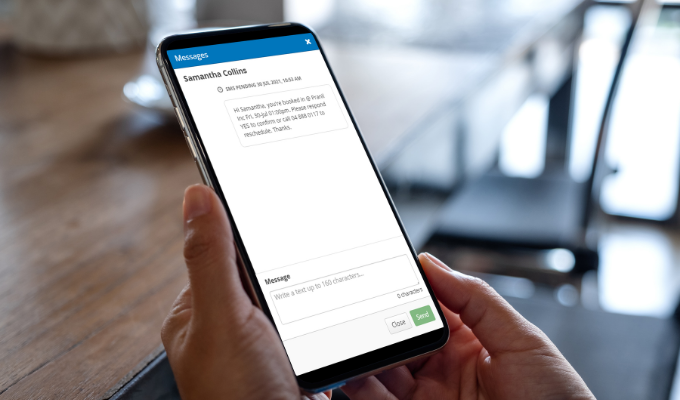
Hi there
I am sure you have been asked this many times but is there work being done to provide a feature where we can change the outgoing reminder messages for all clients remotely.
Especially with these lockdowns and not being able to access the main computer.
This would be a wonderful feature.
Thanks in advance
Cheryl
Hi Cheryl,
Thanks for reaching out!
If you’re still in lockdown, we recommend turning off your reminder messages by calling our helpdesk.
From your Kitomba 1, you can send reminders either as text campaigns or as email campaigns (via Mailchimp) or as appointment messages.