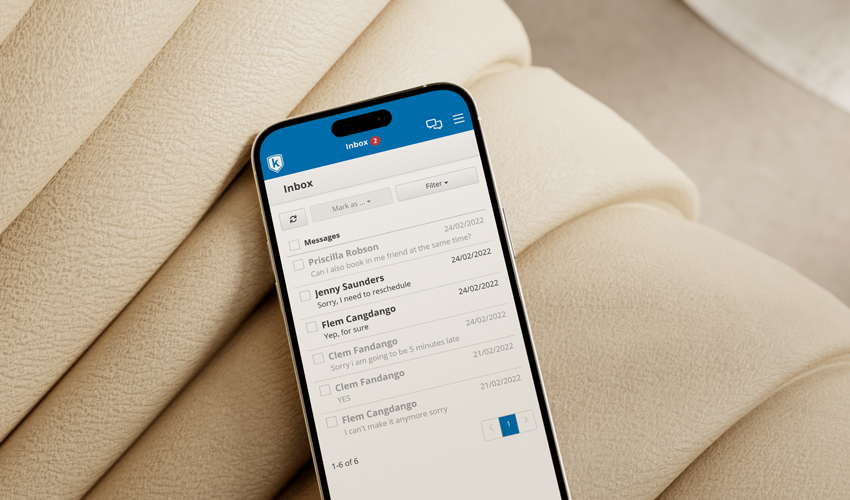We’ve released an Inbox in Kitomba 1 so you can efficiently manage all your client text messages, appointment reminders and replies, as well as respond to clients and update appointment statuses from anywhere, at any time, using any device.
With the Inbox in Kitomba 1 you can:
- View and reply to your client messages.
- Update appointment statuses directly from the inbox.
- View message history with individual clients through the client message thread.
- Easily see which messages require action with unread messages in bold.
- Choose which staff members have permission to view and respond to messages.
How does it work?
The Inbox in Kitomba 1 brings many loved features of the Messages tab in Kitomba to the cloud, but we’ve made some improvements to how it looks and how it integrates with other Kitomba features.
Watch the short video below or view our support guide to learn more about the new Inbox tab in Kitomba 1.
View and reply to client messages from anywhere, using any device
In the Inbox, all new unread messages are displayed at the top of the inbox in bold. When you select a message, it will open in a window allowing you to view the new message, see past messages sent or received from the client and allow you to reply instantly.
If you require other staff members to review the message before taking further action, you can change the message back to unread so they can find it easily.
Update appointment statuses directly from the Inbox
You can update the appointment status directly from the client message, such as changing it to confirmed or cancelled. You can also click the ‘Go to Appointment’ button to go directly to the appointment book if you need to make further changes, such as sending a digital form or adding notes.
View message history with individual clients through the client message thread
Your Inbox will safely store all previous messages, sent and received, for all customers. Open a client message to see the messaging history with that client, including the date and time messages were sent.
Choose which staff members have permission to view and respond to messages
Additional permissions have been added so you can manage which staff members can view and send messages from Kitomba 1.
The following permissions have been added under Appointment and Clients:
- View messages.
- Send Messages.
For more information on Kitomba 1 access levels, check out our support guide.
Who can use the Kitomba 1 Inbox?
The Inbox in Kitomba 1 is available to Platinum and Diamond customers. You’ll find it in the top menu.
If you’re not yet a Platinum of Diamond customer and you’d like to start streamlining your client communications with the Kitomba 1 Inbox, you can upgrade and trial our diamond package for free for 30 days by clicking here.