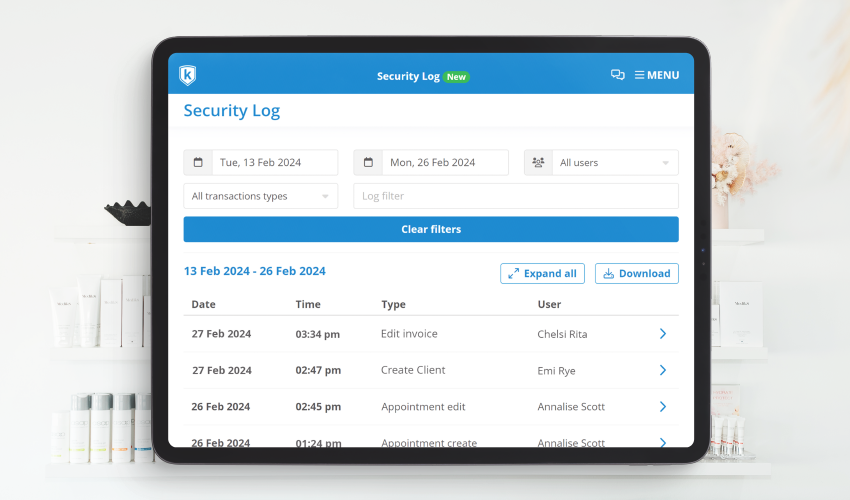Being able to review a record of actions made within your software is an important tool in protecting your business. That’s why we’ve released the Security Log in Kitomba 1 to provide a source of truth for activity around appointments, client information and invoices within your Kitomba 1 software.
The Kitomba 1 Security Log helps you easily track key actions performed by your team, giving you visibility from anywhere, at any time, and providing an additional layer of security for your business.
The Kitomba 1 Security Log enables you to:
- Access a clear record of user activity (including date/time, user, and more)
- View key information for historical edits, creations and deletions
- Locate and securely keep track of movements in Kitomba 1
This feature is available to all Kitomba customers.
How the Security Log works
Located under the Reporting tab in Kitomba 1, the Security Log is your go-to tool for viewing records of important actions such as appointment changes, invoice modifications, and client creations.
To easily find the information you need, you can use the search function or selectable fields and filters. For example, you can search for an invoice number or find an appointment by entering the client or staff name.
You will be able to select from the automated fields or apply manual filters to help you find the information you need quickly.
- Automated fields: Select from date range, Kitomba 1 user, and transaction types (including appointment log and invoice log).
- Manual filter: Type keywords to generate results. (i.e. staff name, client name or invoice number/amount)
Once automated or manual filters have been applied you can securely review appointment, client or invoice information, with the most recent event shown first.
Expand these logs to further review the details such as date/time, customer name, staff member, invoice number, total amount paid/due and breakdown of the service/s so you have all the information you need when you need it.
For more information visit our support guide or watch the short video below.
Try the new Security Log in Kitomba 1
Login to Kitomba 1 on any device, visit Security Log under the Reporting tab and see how easy it is to view important information about your business on the go.
Important to note: Security Log records will be available for up to 12 months. Until this feature has been live for 12 months, you can search as far back as 13 February 2024.
FAQ
Who can view the Security Log in Kitomba 1?
Admin, Advanced, and Advanced+ users will automatically have access to the Security Log in Kitomba 1.
Staff permissions can also be managed under the ‘Administration’ section of Kitomba 1 access levels. Reporting access will also need to be enabled for this functionality to work.
Learn more about how to customise Kitomba 1 access levels here.
Does the Kitomba 1 Security Log include changes made in Kitomba?
No. The Kitomba 1 Security log only captures actions made in Kitomba 1. For any actions made in your local Kitomba, you will need to use the Kitomba Security log.
Can I review the logs for each individual staff member?
To review the security log breakdown by a staff member, each individual staff member must have a unique Kitomba 1 login.
Can I see historic staff members’ edits made?
No, the Security log in Kitomba 1 will only show current users. If you need to check historical staff members you must reactivate their Kitomba 1 account. Visit Settings and Staff and Kitomba 1 users. From here you can select the currently deactivated staff member and select reactivate.
Why can’t I see all the edits and changes from when I started with Kitomba 1?
The Security Log only stores data for up to 12 months. You will not be able to search for anything over 12 months.
Important to note: Until this feature reaches 12 months you will only be able to search as far back as 13 February 2024.