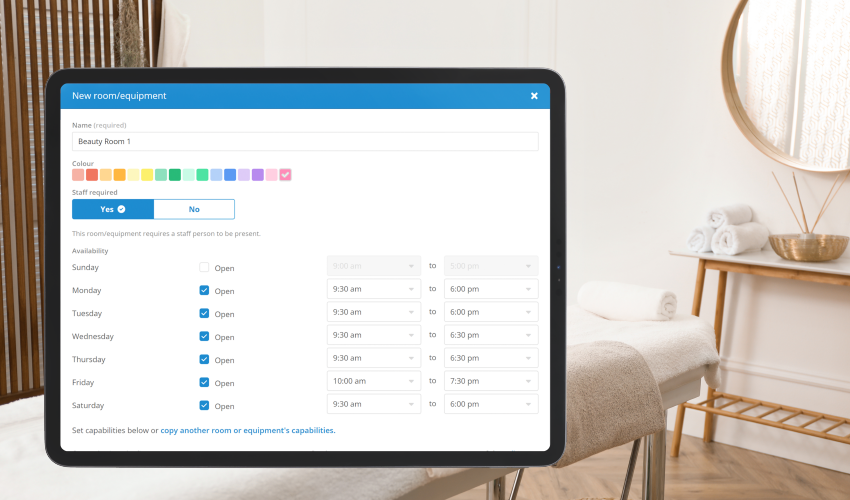We’ve released Rooms and Equipment in Kitomba 1 so you can easily create, and manage, your room and equipment availability from anywhere, at any time, using any device.
Available to all Kitomba customers, with the Rooms and Equipment feature in Kitomba 1 you can:
- Easily manage the availability of rooms and/or equipment on the go.
- Colour code your rooms and equipment for easy identification in the appointment book.
- Minimise scheduling conflicts, unnecessary delays, or miscommunications for room or equipment bookings.
- Activate, or disable, a room’s ability to be booked.
How to manage Rooms and Equipment in Kitomba 1
Rooms and Equipment can be created and updated in the Manage tab in Kitomba 1. To create a new room, take the following steps:
Assign a name, colour and staff member
When setting up a new room in Kitomba 1, you will be asked to choose the room’s name, designate a colour (to differentiate between rooms) and select whether a staff member needs to be present.
Set room availability
The availability of the room or equipment will match your business hours by default, and can be changed to suit your needs.
Choose room capabilities
By default, the room will be available for all services. If a room is reserved for specific services, you can select these from the list of tasks, spa services and salon services categories.
Once you have completed those three steps, select the ‘Create’ button and your room will be active for booking.
To learn more about how to manage Rooms and Equipment, see our support guide.
Important: You cannot delete rooms once they have been created, but you can edit an existing room as well as set the status to ‘inactive’.
How to book a room for an appointment
When you’re planning and scheduling appointments within the appointment book, you can book the necessary room straight from the appointment book, making scheduling quick and easy.
You’ll be able to identify when a room is yet to be assigned as it will be displayed as a question mark in the blocked-out appointment slot.
Who can manage Rooms and Equipment?
To have access to manage Rooms and Equipment, staff permissions need to be enabled under the ‘Administration’ section of Kitomba 1 access levels.
Learn more about access levels here.
Ready to get started?
Login to Kitomba 1 on any device, visit Rooms and Equipment under the Manage tab, and see how easy it is to view and make changes on the go.