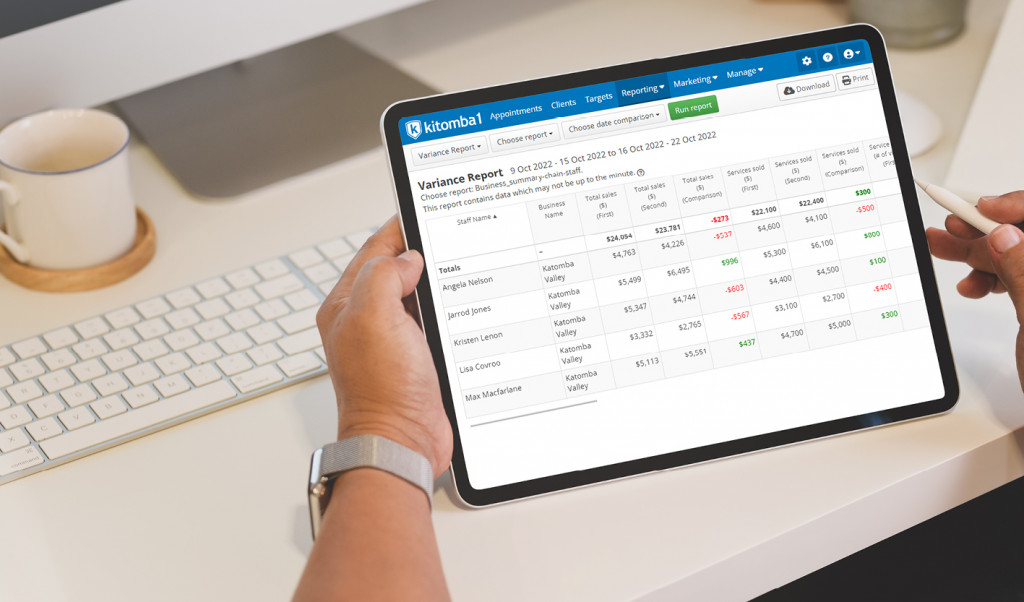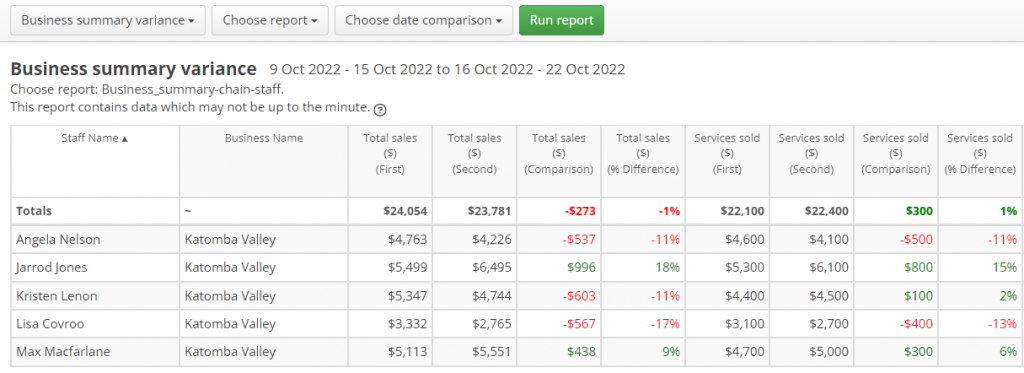We’ve released the new Business Summary Variance report in Kitomba 1 so you can easily compare time periods for your key performance indicators (KPIs) from anywhere, on any device, eliminating the need to run multiple reports.
This report is available to Platinum and Diamond customers and is designed to give you a clear picture of your business’s performance over time in one handy report. Not only will this save you time, but it will help you to make informed decisions about your business to improve your efficiency and boost your revenue!
What does the Business Summary Variance report do?
The Business Summary Variance report in Kitomba 1 enables you to directly compare two specific date ranges for your Business Summary report figures in one report.
This allows you to easily make comparisons and see the difference in percentage change for your chosen KPIs, such as rebooking rate, average client spend, service sales, appointment retail sales and more.
The report will display results at both a business level and by individual staff members, making it easy to assess performance and growth, and what areas require improvement.
If you’re an Enterprise customer, you can view the report by location. Simply toggle between locations to see the different reports for each, or compare them altogether in one handy report.
How does it work?
The Business Summary Variance report is just like the Business Summary report in Kitomba 1, but with the added ability to compare date ranges and see percentage changes in one report.
Step 1: Select the KPIs you want included
The Kitomba 1 Business Summary is highly customisable, so you can choose what metrics are most important to your business, and whichever selections you make in your Business Summary will automatically be honoured and replicated in the Business Summary Variance report.
To learn more about the Business Summary report visit our website: Kitomba Reports.
Step 2: Choose the date range you wish to compare
You can look at a specific year, month, week or range of days, and the Business Summary Variance report will automatically populate the date for the comparison you select. If the date range you select has an uneven amount of days, it will automatically adjust so the comparisons made are relative. This means you can truly trust your data.
Step 3: Run the report to see changes over time
Each KPI will have additional columns where you will see the original figures, comparative figures, and the percentage change (increase or decrease) which is colour coded so you can easily see the difference. Green indicates an increase, while red indicates a decrease.
You can save the report as a PDF, print out the report, or export it to a spreadsheet to continue working with the data.
For more information about the Business Summary Variance report, view our support guide.
Who can use the Business Summary Variance report?
The Business Summary Variance report is available in Kitomba 1, which means Platinum and Diamond customers can access this report. For your security, staff must be granted permission to access this report.
- To have access to the Business Summary Variance report, staff will need to be allowed to “Run all reports” under the ‘Reporting’ section of Kitomba 1 access levels.
For more information on Kitomba 1 access levels, check out our support guide.
To try the new Business Summary Variance report, visit the Reports section of Kitomba 1 and find it under “Sales”, directly underneath the Business Summary report.
For more information about reporting in Kitomba, visit Kitomba Reports or check out our Kitomba Reports support guides.
Read next: