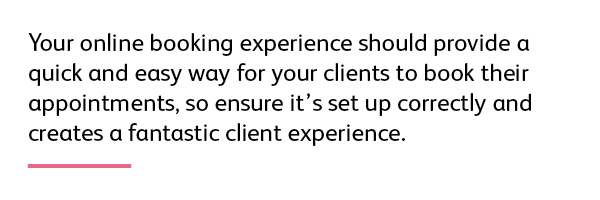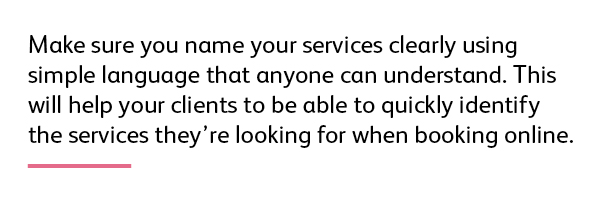Your client experience doesn’t start with their consultation, it starts before they even reach the front door of your salon, spa or clinic – including when they make their appointment with you.
Let’s say your marketing is working amazingly, your referral programmes are bringing in new clients regularly and your social media channels are thriving. It’s all coming together to encourage new clients to book, and clients are increasingly choosing to book online at their own convenience, outside standard business hours.
There are some great reasons to offer online booking to your clients, including never missing a new booking due to not being able to answer the phone, and bringing in an extra $4,000 a month on average*. However, the true value is for your clients.
A negative booking experience will affect a client’s overall experience with your business. This could include not being able to get through to you when they call, having to call to make a booking if they prefer booking online, not being responded to quickly enough, not having an easy and seamless booking experience, and the list goes on…
So, when you’re considering your client experience, take a close look at your online booking and follow these steps to make sure it offers the same fantastic client experience you create in your salon, spa or clinic.
Step 1. Decide which services are bookable online
Not every service needs to be available to book online. In fact, having every service listed can be confusing and overwhelming for clients. This can lead them to book the wrong service, deciding they need to call to book, or worse, not booking at all. Think about when you’re at a restaurant and you’re confronted with a 10-page menu – it’s much easier to make a decision when you have less choice.
A good way to decide is to identify which services should be bookable online versus which are best upsold in the salon or at rebooking time or should be phoned in. For services that require an initial consultation, remove the ability to book these online and consider adding a free consultation service to your Online Booking instead.
Packages can also be a useful tool for common service combinations. For example, you could create a cut and colour package for long hair that includes cut, colour, blow dry and treatment services. Make these online-booking ready packages available to book online in place of the individual services, removing the ability for clients to book a colour without time for a blow dry, for example.
Step 2. Set your pricing
Checking that your pricing is accurate will ensure clients aren’t surprised when it comes time to pay. This becomes even more important if you require a deposit or full payment to confirm a booking online.
Certain services may have different prices depending on the staff member completing the service, so ensure you have set up special pricing by either staff seniority (and ensure each staff member’s seniority level is correct, too) or by setting a special price for specific staff members.
Step 3. Name your services
It’s frustrating when people talk to you using jargon and words you don’t understand, and hair and beauty services can be like that for clients.
Keep this in mind when you name your services for online booking. You may know exactly what a “Protocell facial” is, but your clients may have no idea. Name your services in a way that everyday people will understand. For example, “Protocell anti-aging facial” more clearly differentiates the service, which brings us to our next point, service descriptions.
Step 4. Describe your services
In addition to making sure you name your services clearly, use your description field to give a clear explanation of what each service entails and help clients understand which service they should book to meet their needs.
This could include details of how long short hair is, or how high a half-leg wax goes. If you have services that require a separate consultation, set up a service for that consultation at a $0 price and include an explanation of what’s covered in the consultation, why it’s required and what the next steps will be.
Step 5. Set staff details
Online Booking by Kitomba gives clients the option to choose which staff member they’d like to complete their services, so make sure your staff are named sensibly in their columns.
Avoid having clients book services with staff who are incapable of performing them by checking your staff capabilities. For example, you’ve set which services each staff member can complete in your salon software.
It’s also likely you have some staff members that are faster at certain services than others. Use variable staff speed settings to ensure the correct amount of time is allocated when the service is booked online, no matter who performs it.
Step 6. Keep your appointment book up to date
If a staff member is going to be away on planned leave or training, or otherwise unable to complete appointments, ensure your appointment book reflects this by blocking out that time or modifying their timetable. This will prevent clients from booking at these times and being disappointed when you need to modify their appointment.
Set up your online booking site for success
So there you have it, six steps to ensuring your client experience is absolutely top-notch, right from the time they book.
Online booking is a powerful tool and can be used to really maximise your business success, especially when a little time and effort is invested in getting it right and keeping changes to your business up to date in your software.
But remember, if you need to, you can always modify an online booking before confirming it, or contact your client to double check details – the power is in your hands!
Kitomba Online Booking enables you to create an exceptional online booking experience for your clients. For more information on how, contact us for a personalised demo.