You might have noticed we recently added Prep Sale to Kitomba 1 to help you provide a seamless client experience. Now you can prepare a sale from anywhere in the salon, spa or clinic – adding products or services to a sale right from the chair or treatment room.
Why use Prep Sale in Kitomba 1?
- Reduce congestion at the front desk and provide a personalised experience to your clients.
- Create accurate quotes for clients and save them to the appointment so that any staff member can see at a glance exactly what has been agreed with the client.
- Edit services or upsell additional services and add them to the sale from anywhere in the salon, spa or clinic.
- Make product recommendations and add them to the sale at the same time so you don’t forget.
- Get your staff used to preparing sales on devices in the salon, ready for our upcoming feature – completing cash and card payments in Kitomba 1!
How does it work?
- Click the Prep sale button on your client’s appointment to create a draft sale in Kitomba 1.
- Add and edit items from your smartphone, tablet or computer and save your changes.
- All of your changes will automatically be sent to Kitomba ready to complete the sale with the client.
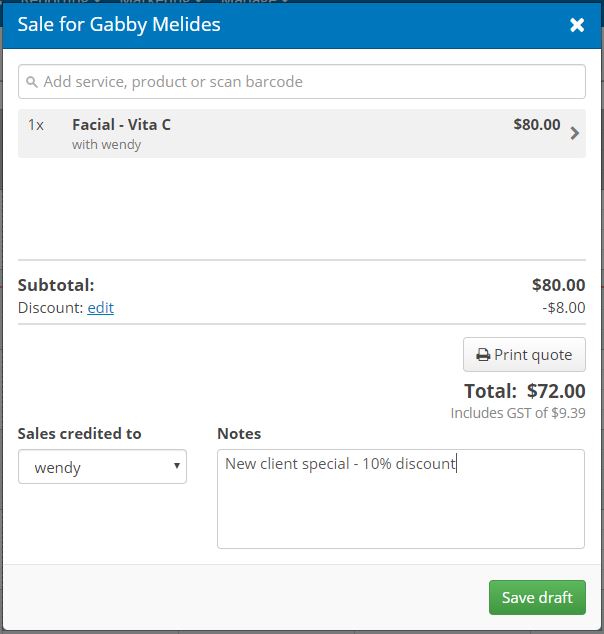
We hope you and your staff love using Prep Sale. We’re so excited to be bringing more functionality to Kitomba 1, so you can use these great features from anywhere in the salon, spa or clinic. Stay tuned for more details on our newest Kitomba 1 features coming soon!



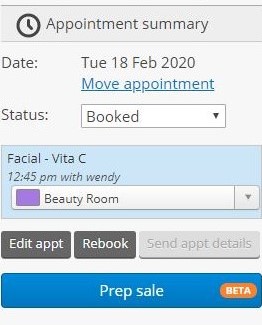
This is great! I would love to use an iPad on the floor but the biggest issue is client details being shown in the appointment book. Can you design a staff log in like Kitomba where staff can use the appointment book but not have access to reports and customers phone numbers.
Thanks for checking out the blog and commenting Steven!
If you don’t want staff to be able to access reports and customer phone numbers in Kitomba 1, our recommendation is to set users up with the “Standard” role. You can even set up a shared “Standard” user on the iPad for all staff to use. If you’d like help setting this up, check out our user guide or contact our support team who would be thrilled to help you with this.
We know that keeping client information safe is important to many of our customers, so keep an eye out in the coming months for news of more exciting updates to Kitomba 1 security.