We’ve just released photos in Kitomba 1 allowing you to add photos to client cards. This feature is all about developing your team, improving consultations with your clients and having the ability to take them on a style journey.
Now we’re taking it to the next level, and have created a new way to build relationships with your clients and interact with them outside of the salon.
Your clients can now view and upload photos with Online Booking!
Your clients can now view photos in their client card, and best of all, upload their own photos – all using Online Booking. Your clients can access this functionality at any time, so they can upload photos when they’re booking an appointment or whenever they want by logging into Online Booking and visiting the ‘my photos’ tab.
How can you use this new feature?
There are so many ways you and your clients can use our latest feature, here are a couple of ideas we came up with:
Make it easy for your clients
Ask your clients to upload a photo when they book their appointment, so you’ll know what they want before they even walk in the door. You’ll receive a note on their booking when they’ve added a photo so you know to take a look. Keep your client’s profile photo up to date and you’ll have the ability to more accurately determine how long their appointment needs to be – creating an easy way to ensure clients are never left waiting.
Get to know your clients
Encourage your clients to upload photos of the hair, make up or looks they like by logging into Online Booking. Now you have an easy to use, visual tool that can help you learn about your client’s style and personality and discover what they’re trying to achieve.
Put a face to the name
Photos gives you the ability to know what new clients will look like so you can greet them as soon as they arrive at the salon! It’ll also help your staff learn the names of all your clients too, ensuring a more personalised service.
Use it on the go
Grab a tablet and take a look at the photos your client has uploaded so you can use this tool during their consultation.
Tell your clients!
It’s not often that we build functionality for your clients to use, so we need you to tell your clients so they can start using it!
Ask your staff to tell their clients about your latest Online Booking feature while they chat during their appointments.
Why not send an email campaign to all your clients too so they can add photos to their next booking? We’ve even written the email for you, so all you need to do is download it and use Kitomba 1 and MailChimp to send a new campaign. Haven’t used MailChimp yet? Well this is the perfect opportunity to try it out. It’s super easy, promise! Check out our blog or visit the knowledge base to get started.
Haven’t got Online Booking but want this awesome new feature? You can try it out for free for a month and we guarantee you’ll love it! Simply fill out your details here and we’ll get you set up!
FAQs
Do I need Online Booking to use this feature?
Yes you do. Why not try it for free for a month to see how much you and your clients love it?
Can clients see all photos?
Yes, they can view all photos that have been uploaded to their own client card by themselves or you. So we suggest you’re careful with what you choose to upload!
Can clients delete photos?
Yes, but they can only delete the photos they have uploaded, while you are able to delete any photos you wish.
Do my clients need to have an Online Booking account to use this feature?
Yes. They can either create a login using their email address or Facebook account.
Do my clients have to make a booking to upload photos?
No, once they have an account they’re able to add photos when booking an appointment or by logging into their account and visiting the ‘my photos’ tab.
Can my clients upload or change their profile photo?
No. We haven’t allowed this functionality so you’re able to have control over profile photos. That way you can ensure they allow you to recognise clients and are kept up to date so you know how they currently look.
Is there a photo upload limit?
You can only upload 10 photos at a time. However, should you wish to add more, simply click on upload photos and you can add a further 10.


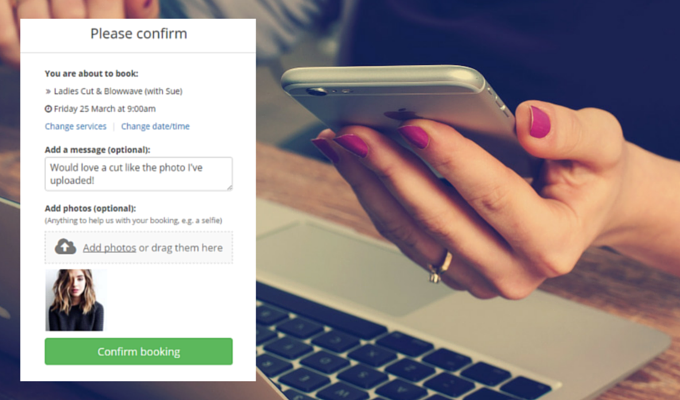
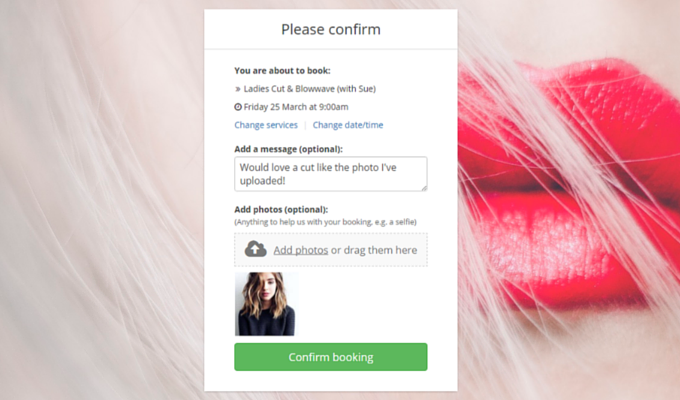
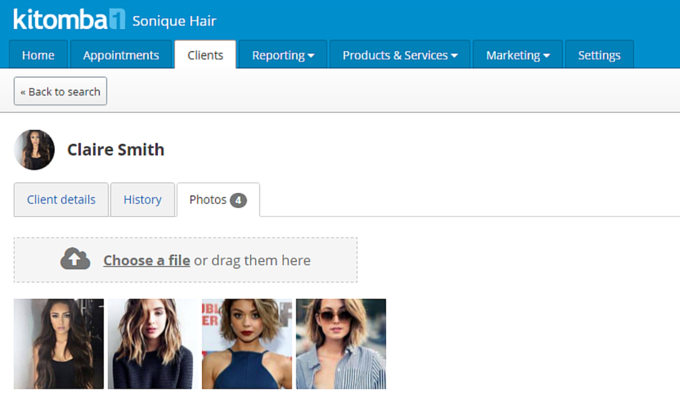
Love this great concept
Thanks Anita! Let us know what your clients think of it