New to Enterprise is Online Voucher Sales. Now your clients can purchase gift vouchers via Online Booking, your website, social media channels, emails and text messages.
Setting up Online Voucher Sales
Selling gift vouchers in Online Booking is easy! Just visit Online Booking settings and click on the new ‘Deposits & vouchers’ option to get started.
To set up online voucher sales you’ll need to:
- Connect to PayPal. Note: To use Online Voucher Sales you must use the same PayPal account for all locations.
- Go to the ‘Deposits & vouchers’ tab and click ‘Edit’.
- Select ‘Yes’ to sell vouchers online.
- Add an expiry date (optional), e.g. 12 months. Please also ensure your expiry date meets the legal requirements in your area.
- Decide if you’d like to show your Online Booking banner on your vouchers.
- Plus, if you’d like, you can include additional information like terms and conditions on your vouchers.
Online voucher design
We’ve designed online vouchers so they reflect your Online Booking site:
- You can choose to include your Online Booking banner on your vouchers.
- We’ll use your selected Online Booking brand colour on your vouchers too.
Preview your online voucher
We’ve added a preview function to online vouchers. Now you can adjust your voucher settings and preview what your clients will see.
![]()
Here’s an example of an online voucher:
Selling vouchers online
Once you’re all set up, there are a number of ways to sell gift vouchers online:
Online Booking
If you set up Online Voucher Sales, we’ll automatically add a ‘Buy voucher’ button to your Online Booking site.
Your website, social media, emails and texts
If you’d like to sell gift vouchers via your website, social media channels, emails or text messages, you’ll just need to use your online vouchers website address.
You’ll find the website address on the ‘Deposits & vouchers’ settings page. Just add it anywhere you’d like to promote your new online gift vouchers.
Purchasing vouchers online
When your clients click on the ‘Buy voucher’ button in Online Booking or a link on your website, social media, emails or text messages, they’ll just need to fill in the information below:
How to send
The voucher buyer can choose to send the voucher directly to the recipient or they can email it to themselves to gift later.
Recipient name
When your clients buy a voucher online and they’re:
- Logged into Online Booking, they’ll have the option to add the recipients name.
- Not logged into Online Booking, they’ll be required to add the recipients name.
This means, even if the recipient arrives without a copy of their voucher, you’ll be able to search for it using the buyers’ or recipients’ name using these reports:
- In Kitomba, run the Voucher Trace Report.
- In Kitomba One, visit Vouchers in the Products & Services tab and use the search function.
Check out our support guide for more information about purchasing vouchers online.
Reporting on online vouchers
You can report on online vouchers using these Kitomba 1 reports:
- Vouchers sold and redeemed
- Vouchers with a remaining balance
The Business Summary will also include redeemed vouchers in your total sales figure.
Need help getting started? Visit our support guide.



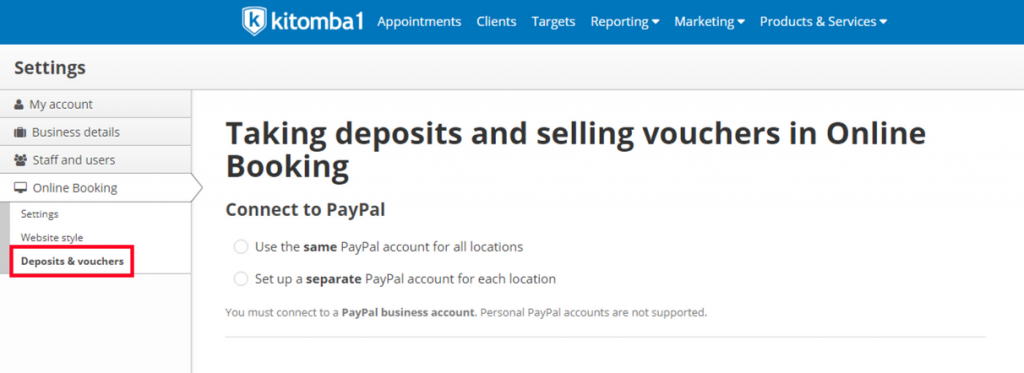
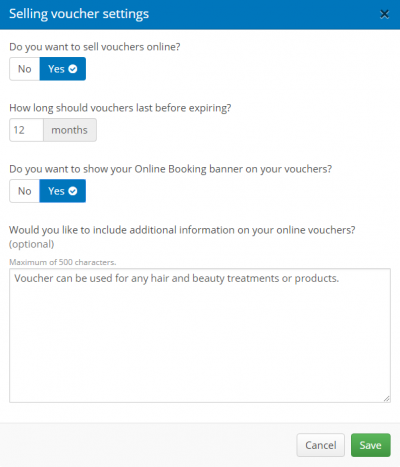
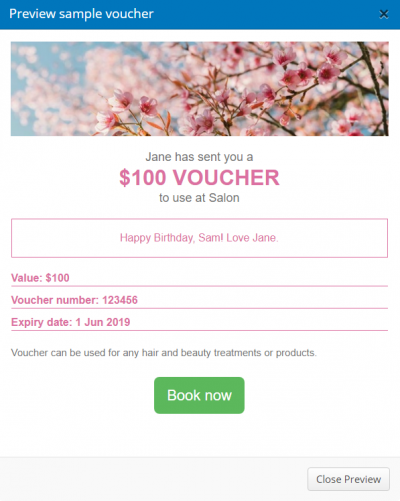
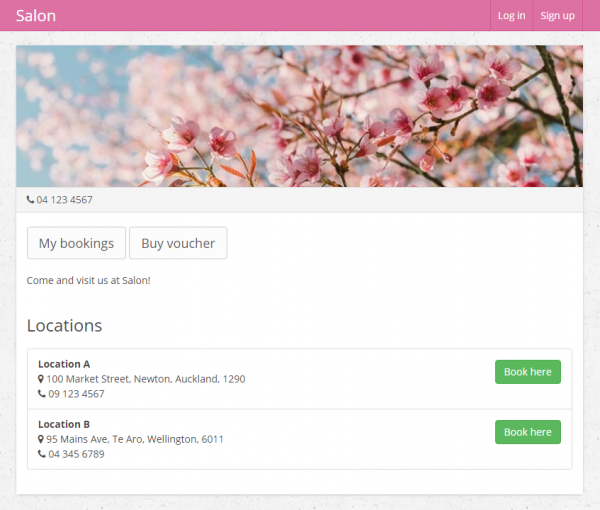

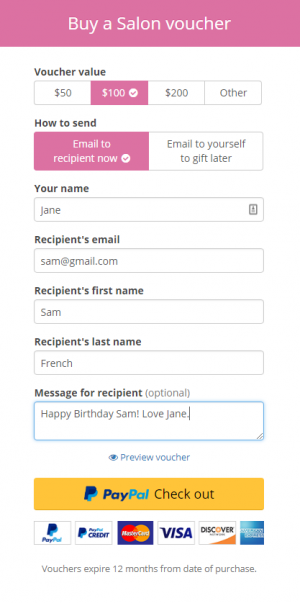
Hi, this is a fantastic feature!
Just a few questions: how does this work for multiple clinics? Can the client select the clinic location online, or can they go to any clinic and every clinic can trace the vouchers via the Kitomba Voucher Trace report?
If the Paypal account is set up at the head office level, what is your suggested way to then track and allocate the funds to the clinic that is producing the work?
Thanks,
Sarah
Hi Sarah,
We’re so pleased to hear you’re excited about our latest feature!
To answer your questions, when a client purchases a voucher online they’ll be able to use the voucher at any of your locations.
Currently online voucher sales only supports the use of the same PayPal account for all locations, therefore Kitomba’s reports don’t track and allocate funds to the specific locations producing the work. If you did wish to do this however, we recommend manually keeping track of online vouchers used at each location and passing this onto head office to complete the required calculations. If you’d like Kitomba to be able to do this for you, we suggest adding a feature request to our Kitomba Community.
Hope this helps!
From,
The Kitomba team
I am not getting the voucher set up option??
Hi Domenica,
This feature is currently only available to our multi-site customers who use Kitomba Enterprise. However this feature will be available to single site salons, spas and clinics like yourself in the coming weeks.
From,
The Kitomba team
Hi Domenica,
We released this feature to all of our single site customers who have Online Booking today – you can read about it in this blog post: http://www.kitomba.com/blog/online-voucher-sales-for-single-site-salons-spas-clinics/
Hi Guys
Great idea, is it available for single site salons yet?
Hi Rob, thanks for your comment. This feature will be available to single site salons in a few weeks! Keep an eye out in your emails for the release. From, The Kitomba team.
From, The Kitomba team.
Hi Rob,
This feature is now available for all of our single site customers who have Online Booking – you can read about the release in this blog post: http://www.kitomba.com/blog/online-voucher-sales-for-single-site-salons-spas-clinics/
great idea!
Looking forward to the release of this function for single site salons!
Hi Louise,
Good news, we released this feature to our single site customers who have Online Booking today! You can read about the release in this blog post: http://www.kitomba.com/blog/online-voucher-sales-for-single-site-salons-spas-clinics/
Hopefully, this will be released for single salon well before summer season as we are really need this feature during end of year sale.
Hi Bella, please keep an eye out – we’ll release this feature soon for single site salons!
Hi Bella,
We released this feature today to our single site salons with Online Booking. You can read about the release in this blog post: http://www.kitomba.com/blog/online-voucher-sales-for-single-site-salons-spas-clinics/
Hey, loving this new feature.
1.Q – If I have a franchise business on Kitomba Enterprise. 1 owner has 3 sites and I have 2 sites. Can we have a seperate Paypal Account?