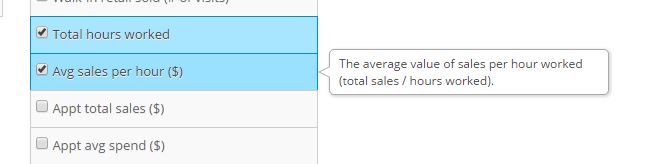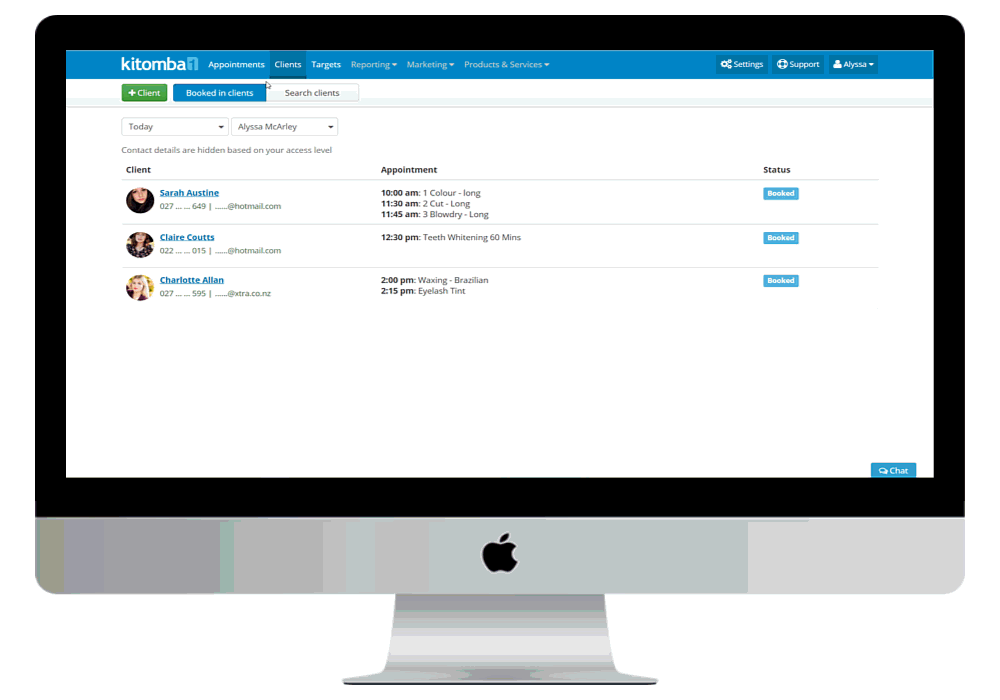We’ve just released security, but we’ve made other exciting Kitomba 1 changes too! Here’s the lowdown:
Staff Hours & Average Sales KPI in Kitomba 1 Reports
You’ve been asking and we heard you! You’ve got two new KPI’s in your Kitomba 1 Business Summary Report:
- Total Hours Worked
- Average Sales per Hour
Here’s why:
Simple wage calculation
Now, you can calculate staff wages by simply running your Business Summary Report in Kitomba 1. You’ll see how many hours each of your staff have worked over the selected dates, i.e. last week or last month, and can use this information to calculate wages – simple!
While we recognise many of our customers pay wages in different ways and using different systems and reports, Total Hours Worked in Kitomba 1 simply gives you what you need.
It also complements Kitomba’s existing wages and commissions features which are a great way to organise and pay your staff. Kitomba allows you to:
- Automatically calculate wages and commissions (we support the majority of commission plans in our industry).
- Our Wages Summary Report lets you know who and what to pay.
- Kitomba’s Staff Utilisation report lets you know how busy or efficient each staff person is.
- We integrate with several major payroll systems.
Track Staff Productivity
The new Average Sales per Hour KPI in the Kitomba 1 Business Summary, gives you an improved view of the value and performance of each member of your team. Now you can look at their productivity via the Average Sales per Hour KPI to see the average value they generate per hour.
For example, you may see that two of your stylists make the same amount of money and complete the same number of services. Naturally, you’d assume these employees are similar, however add hours worked into the mix and it gives you a completely different perspective, i.e. it could show that one is more productive than the other. Now you can easily view this valuable information and see where you may need to make improvements to ultimately be more successful.
We’ve added Total Hours Worked and Average Sales per Hour to automatically show in your Business Summary Report. But remember the Kitomba 1 Business Summary Report is customisable so you only report on what you want to!
So take a minute today to run your Business Summary Report to see our latest additions, and take a little longer to take a good look at the numbers, you may be surprised what you learn!
Check out our support guide for more info.
Client Contact Security
We’ve just released Kitomba 1 Security to make it easier to use and keep your data safe! That’s why we’ve made a cool update to how your client data is viewed by people in your business.
Sensitive client data such as phone numbers and email addresses were previously blurred so staff without the correct permissions were unable to see this information. While this kept your data safe, it restricted staff from being able to complete handy daily tasks.
So we’ve created the perfect solution! Now your staff can see the start and end of phone numbers and email addresses allowing them to:
- Double check who clients are using their name and phone number or email.
- Update a client’s details in their client card, but still keep this information hidden.
Here’s what they’ll see:
FAQs
When I see hours worked, what hours does that include?
When you run the Business Summary Report it’s reporting in real time. Therefore, the Total Hours Worked KPI shows the hours your staff have already worked. For example, if you run the report at 12.00pm on Friday, you’ll see the hours your staff have worked right up to the minute, i.e. for 4.5 days that week. This also mean if you run the report for future dates, you won’t see any hours as your staff haven’t worked them yet.
How does Kitomba calculate Total Hours Worked?
Kitomba uses staff members scheduled working hours according to the timetables you’ve set up. So you’ll need to make sure you enter their hours correctly, so you can report on your business correctly.
If you don’t use timetables, the system uses the opening hours you’ve set for your business to calculate staff members Total Hours Worked.
What about breaks and unpaid time?
If you’ve set these up, for example, unpaid lunch breaks, they’ll be excluded from the Total Hours Worked calculation.
How does Kitomba calculate Average Sales per Hour?
Kitomba takes the total hours worked (see above) and the business or stylists total sales for the period to determine this KPI.
If I edit the timetable, will it update the Total Hours Worked figures?
If you edit timetables in Kitomba, it won’t update hours worked figures for past dates. However, if you make changes in the calendar, it will override and update Total Hours Worked in the Business Summary.