This feature was updated on 18 September 2017. Read about this update in our blog post More straightforward MailChimp campaigns.
You may have noticed that when you create a campaign using Kitomba One and MailChimp, the order you need to do things has changed.
Previously, after creating a list and adding your campaign information in Kitomba One, you were taken to the “Template” step in MailChimp.
MailChimp recently made a change that means there is a new process to create a campaign:
- Create a list and add your campaign information in Kitomba One.
- When you go to MailChimp you will be taken to the “Campaigns” section of your MailChimp account.
- From this screen, you can either click on the campaign name or select the “Edit” button to complete your campaign.
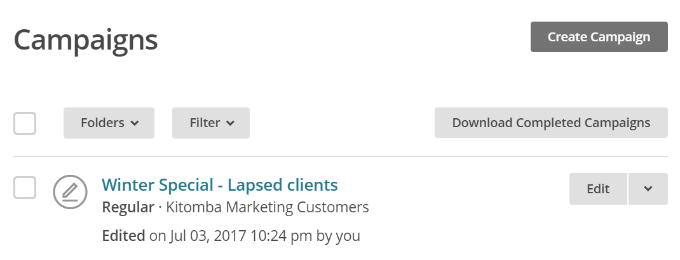
- You’ll be taken to the final step of creating a campaign, where you’ll see a notification there is a problem with your campaign. This is because you haven’t been prompted to select an email template and enter your email content.

- Simply scroll down to Email content and click “Resolve”. From here you can follow the steps as usual to select a template, design your content and send your email.
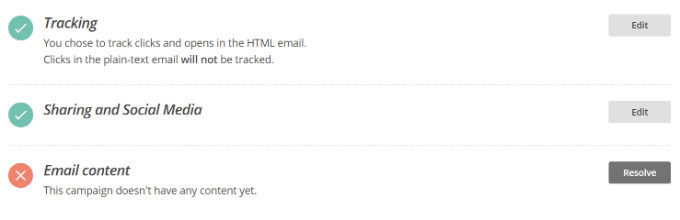
See our updated support guide for more information.



Thanks for the update.