We’ve been working on some Kitomba 1 Clients and Marketing updates. Check out what’s new!
New look Clients tab
There are now three sections in this tab:
- Booked in – see your appointment list for the day, by business or individual staff member
- Search – search for clients, view and update client cards
- Client lists – download your client list or use the filters to create a custom list
New feature: Notify me in Clients and Marketing
If it’s going to take more than a few seconds to generate a client list in the Clients or Marketing tabs, you’ll get the option to be notified when it’s ready.
Work on something else while your list is prepared
If you choose to be notified, your client list will continue to be generated – even if you leave the tab or Kitomba 1 to do something else.
Kitomba will notify you when your client list is ready
- If you’re still working in Kitomba 1 a pop up will let you know that your list is ready
- If you’ve left Kitomba 1 we’ll send you an email when your list is ready
See prepared lists in Ready to view
Click on the button under ‘Ready to view’ to see the client lists you’ve run and been notified about in the past 7 days.
Here you can:
- View the list
- Download it
- Create a campaign (this option will take you to the Marketing tab)
- Delete the list
How you create a MailChimp campaign has changed
We’ve made the process of sending a MailChimp campaign simpler:
1. Choose who you’re sending it to
Select a list from Ready to view or create a new list. Just like in the Clients tab, if the list takes more than a few seconds to generate you can choose to be notified.
Give the campaign a name, subject line and confirm sender details.
3. Send the list to MailChimp
Click continue and Kitomba will send the list to MailChimp so you can finish creating your campaign.
For more information about Notify me in the Clients tab, and the changes to MailChimp campaigns, visit our support guides.



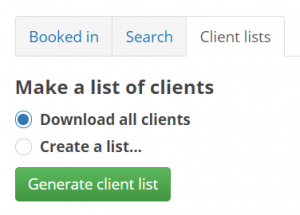
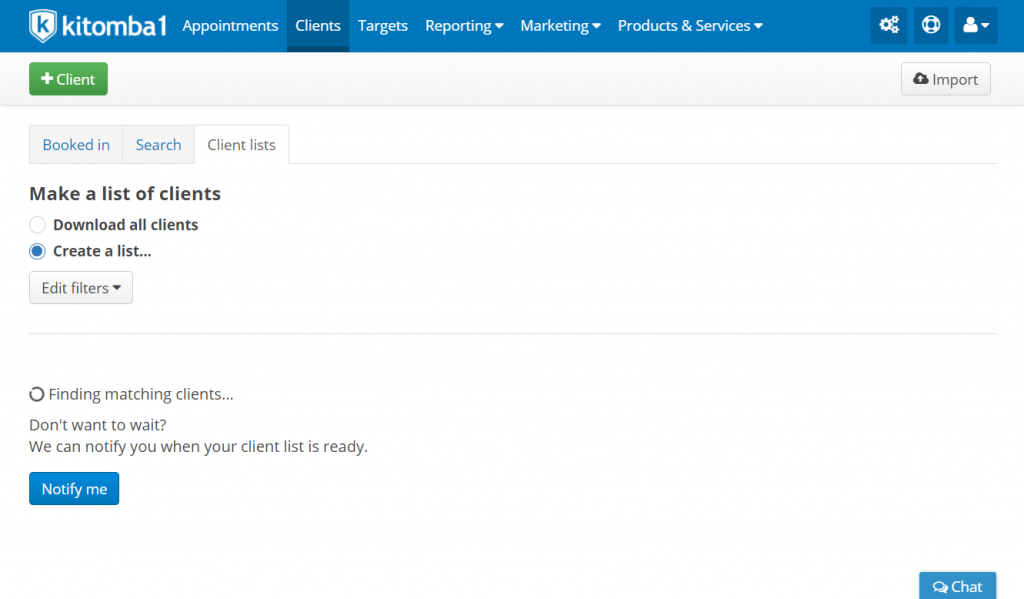
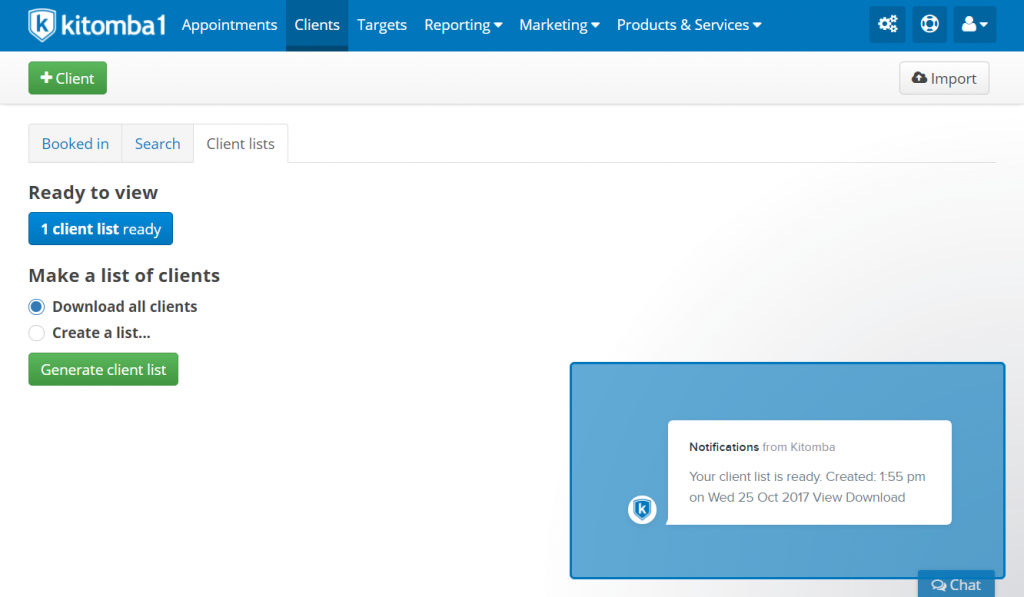
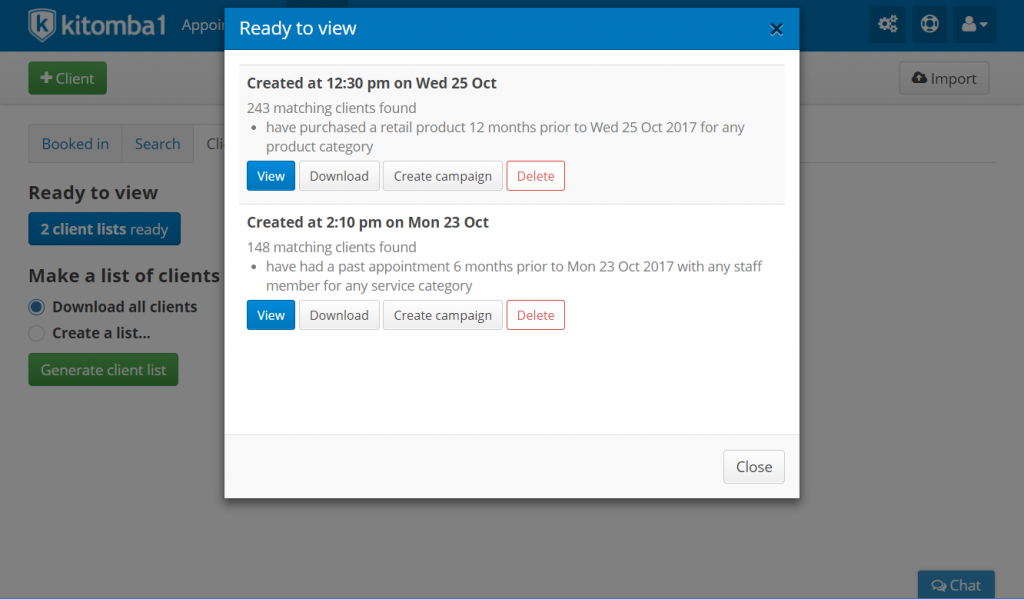
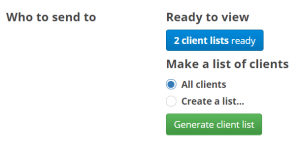
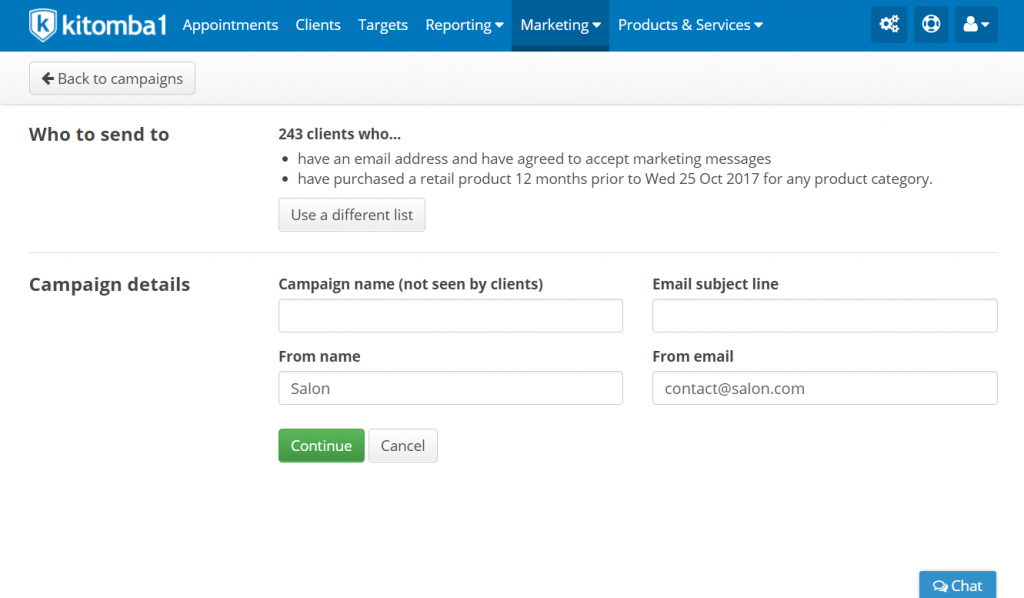
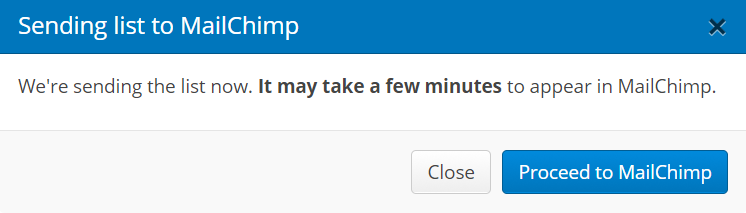
Another Christmas goes by without a cancellations list…
I’d really love to see an api for infusionsoft. Mailchimp is so restricting.
Hi Jess, thanks for your comment! We love receiving suggestions on how we can improve Kitomba. Please add your feature request to our Kitomba community: https://support.kitomba.com/hc/en-us/community/topics/200121320-Feature-Requests