We wanted to make it easy for you to comply with Government regulations related to cleaning, disinfecting and reducing waiting room contact between clients. That’s why today we’ve released an Online Booking appointment buffer which allows you to choose to automatically add a buffer to the end of every appointment booked online.
Getting set up
To set up an Online Booking appointment buffer, there are two steps:
1. Create a task to add to every booking
First, go to the Manage tab in Kitomba 1 and select Services. Here you’ll need to create a new service:
- We recommend you assign the new service to the parent category of ‘Tasks’. If you don’t have a parent category of ‘Tasks’ set up yet, simply create a new category first.
- Ensure it has the appropriate duration, allowing enough time for you to complete the task.
- Make sure the ‘Usual next service’ is specified as ‘None’.
- Select the checkbox ‘Don’t include in reports’.
- Uncheck ‘Available in Online Booking’ and ‘Has a price’
2. Update your Online Booking settings
To automatically add a buffer to the end of every appointment booked online, visit your Online Booking settings.
There you’ll find a new preference allowing you to select the task you created, to be used as your appointment buffer.
Using the feature
When a client books online, both their selected service(s) and the buffer task will automatically be added to your appointment book and will be visible to you.
The buffer duration and task name will not be shown to your clients in Online Booking – they’ll still only see the correct name and duration of the service(s) they’ve selected. They’ll also only be offered appointment times that will allow both their service(s) and the buffer task to be completed before the next appointment.
Tip! Remember if you’re taking bookings via the phone, text message or social media, you’ll need to manually add an appointment buffer to the end of those bookings.
Although this feature makes it easier to comply with COVID-19 regulations, it can also be used in other ways to make the day-to-day management of your business easier. For example, if you’re a beauty business you may want to automatically add an appointment buffer if you require time at the end of an appointment to prepare the room for the next client.
We’ve also released two other brand new features to help you at this time. Check out our blogs which tell you all about our new Waitlist and no-show and cancelled client filters.


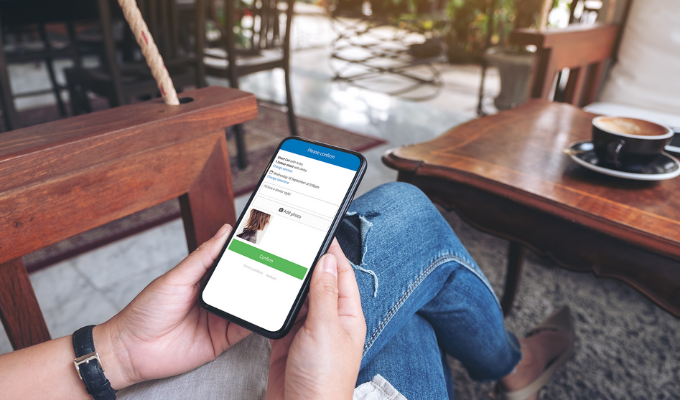
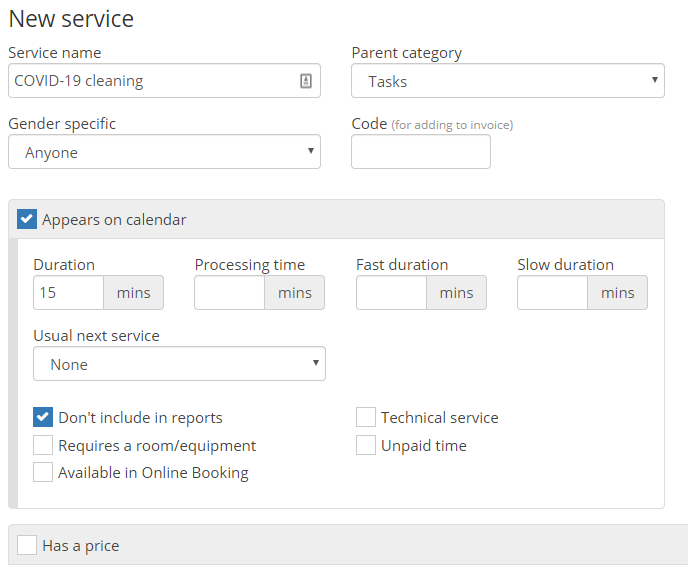
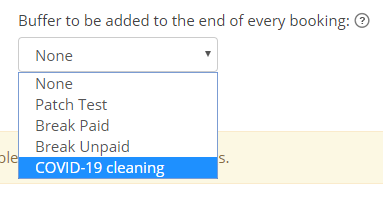
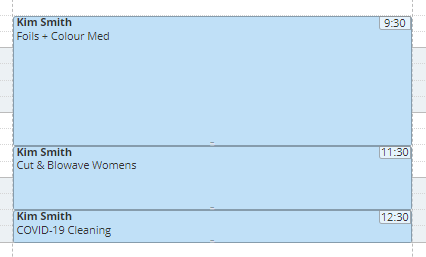
Love love the 15 minute buffer added to online bookings. I would also like it to be automatically added to all manual bookings that we make as well can this too be created?
Hi! Loving this new feature, although we have discovered that the system doesn’t take into account tea or lunch breaks, meaning that online bookings are coming through, with the buffer overlapping a team members break. Is this something that I can fix?
Hi Jess, So glad to hear you’re loving the Online Booking buffer! Someone from our support team will be in touch with you shortly to help you out with this issue. Have a great day!
Hi, can you have the clean up time auto added to just beauty services and not hair services in online booking? We have a cleaning system for the hair side of the salon which means we don’t need to add that time onto those appointments. We’ve always manually added a clean up time at the end of every beauty appointment so it would be great if it happened automatically for online bookings from now on.
Thanks for your comment, that’s a really interesting idea which I have passed on to the team! It’s also a great idea to add your request to the feature request forum by clicking on the Support tab in Kitomba 1 then choosing “Request a feature”. That way if any other businesses have the same scenario they can comment too!