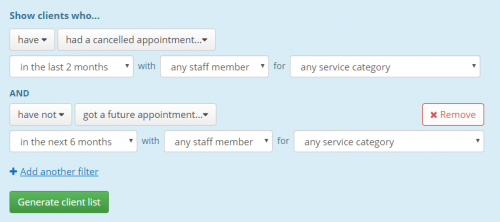We’ve added two new filters allowing you to identify clients that have had a no-show or cancelled appointment. This will allow you to market to them and fill your appointment book!
Due to the COVID-19 pandemic we have been working hard to release this quickly to benefit businesses that are likely to have experienced a high level of no-shows and cancellations.
Here’s how to get started:
1. Create a list of no-show or cancelled clients
It’s super easy! Go to the Clients tab in Kitomba 1 and select Client lists. You can then use our new filters to create a list of clients who have ‘had a no show appointment’ or ‘had a cancelled appointment’.
You can also further filter your list by selecting a predefined date range, a staff member or a service category.
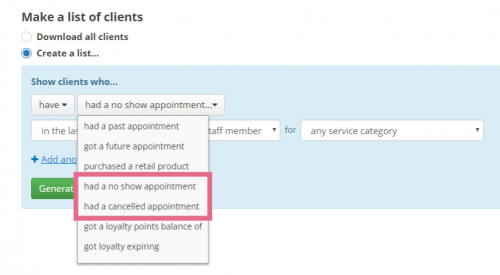
If you’d like to create a list of clients whose appointments were cancelled due to COVID-19, select one of the predefined date ranges that best reflects the period of time your business was affected. To ensure you’re not contacting clients who already have a future appointment, we also recommend adding the filter: ‘have not got a future appointment booked’.
2. Fill your appointment book
Now that you’ve generated a list of cancelled clients with no future appointment, there are a couple of ways you can use this to fill your appointment book:
- Download the list and give your clients a call to see if they’d like to book an appointment.
- Visit the Marketing tab in Kitomba 1 and use the list to send your clients a targeted email campaign using MailChimp.
Although it’s particularly important to have this feature now, it’s also helpful for salons, spas and clinics during business as usual. For example, if there are particular clients who regularly no-show or cancel, you can now easily identify them and might want to request that they pay a deposit for their next appointment.
We’ve also released two other brand new features to help you at this time. Check out our blogs which tell you all about our new Waitlist and Online Booking appointment buffer.