Documents in Kitomba and Kitomba 1 is here! Now you have a secure place to store and search for client documents like consent forms, and client analysis and result documents.
Why use Documents?
- Save all your client details, notes, photos and documents in one, easy to find place.
- A secure, private place to store your clients documents.
- Reduce or eliminate paperwork.
How to add a document to a Client Card
- Search for the client you’re wanting to upload documents for.
- Click on the ‘Documents’ tab in their client card.
- Choose a file to upload or drag it into the upload box.
Tip! If you have paper documents you’d like to add, free scanner apps such as Scanner by Evernote (for Apple) and CamScanner (for Android) will let you scan and save documents using your phone or tablet.
Kitomba Photos
Last year we released photos in Kitomba 1 to assist with client consultations, benefit your clients and allow you to take your clients on a journey. If you’re not already using photos, here’s what you need to know:
Photos in the Client Card
Adding photos to the Client Card using Kitomba 1 is easy. Upload photos from your PC, or take a photo of your client directly from your phone or tablet.
Client history
As well as written client notes, you can see your client’s photo history in their Client Card too. So you can visually see their progress or journey, and easily replicate your work when clients ask for “what you did last time”.
Add a description
Add a description to the photos you upload for even more detail, e.g. “Sarah loves this look for her wedding in June.”
Set a client profile photo
Put a face to the name. Select a photo of your client and set it as their profile photo. This will help quickly identify clients and lead to better first impressions as they enter your salon or spa. It’s the little things that count!
Photos in Online Booking
Your clients have the option to upload a photo when they make a booking online, so you know what they want before they even walk through the door. They can also view and upload photos in their Client Card whenever they want via Online Booking.
So check out Documents in Kitomba 1 now! And we’ll be rolling out Documents in Kitomba over the coming weeks.
FAQs
Can my clients see documents I save to their Client Card?
No. Documents are securely saved to their Client Card in Kitomba and Kitomba 1 and are not made visible via Online Booking. This is unlike photos which your clients can see.
What file types are accepted by documents?
All file types are supported and can be uploaded.
Is there a maximum file size?
Yes. Documents can be a maximum of 5MB. Photos can be a maximum of 8MB.



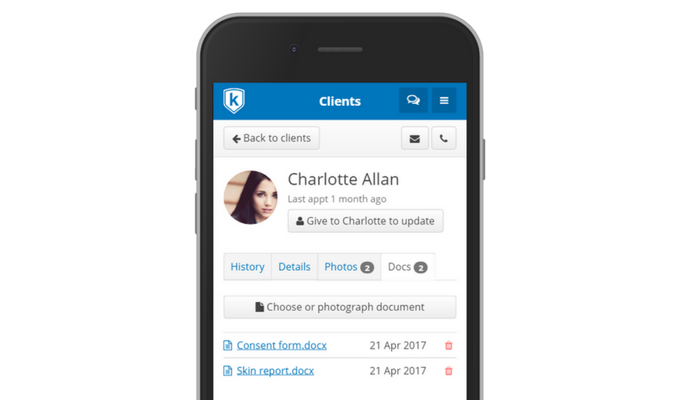
Can we create documents in kitomba for clients to sign?
Hi Leanne,
You can’t create documents in Kitomba, however it’s really easy to manage and store your documents and photos in Kitomba and Kitomba One.
If you want to create custom forms, including ones that clients can sign, we suggest using an app or website like jotform.com. Then you can simply save your forms as PDFs and easily upload them into the Kitomba or Kitomba One Client Card.
Hope this helps!
Thanks,
Alyssa